 This is the best Outlook add-in so far from a company called Xobni located in San Francisco. “Xobni” is basically “Inbox” spelled backwards. The main idea behind the development of this plug-in was to give users an organized Inbox without them spending time on searching for conversations/emails, attachments and other relevant information. It creates profiles for each person that emails you and these profiles contain information like statistics of how many emails are being sent to and fro to that contact, what times are the most emails sent and received for that contact, social connections of the contact, conversations that are done with a particular contact in a nice threaded view and the attachments shared.
This is the best Outlook add-in so far from a company called Xobni located in San Francisco. “Xobni” is basically “Inbox” spelled backwards. The main idea behind the development of this plug-in was to give users an organized Inbox without them spending time on searching for conversations/emails, attachments and other relevant information. It creates profiles for each person that emails you and these profiles contain information like statistics of how many emails are being sent to and fro to that contact, what times are the most emails sent and received for that contact, social connections of the contact, conversations that are done with a particular contact in a nice threaded view and the attachments shared.
The system requirements to optimally run Xobni are a Windows XP (SP2 or greater) or Vista machine, Outlook 2003 or 2007, Microsoft .NET Framework version 2.0 or above, a minimum of 1 GB RAM (most of the desktops have more than that today), a 2GHz of higher processor speed and a monitor with a resolution of 1024×768 (recommend a higher resolution if possible as the Xobni tool bar eats up some screen area of Outlook after installation).
It is also recommended that if the Outlook profile is connected with a Microsoft Exchange Server, then the profile be configured in a “Cached Exchange Mode”. This makes sense since this would create an OST file in the desktop and thus would help Xobni or even a normal Outlook user to gain access to emails in case of the non-availability of the Exchange Server.
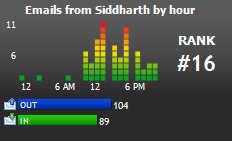 Once installed, Xobni takes some time to scan and index the emails in your Outlook and starts ranking your contacts by the number of emails that are shared. It takes about a minute or two for the initial indexing. Much of the indexing is then later done by the plug-in in the background.
Once installed, Xobni takes some time to scan and index the emails in your Outlook and starts ranking your contacts by the number of emails that are shared. It takes about a minute or two for the initial indexing. Much of the indexing is then later done by the plug-in in the background.
The statistics area displays useful information about the selected contact such as the number of emails sent and received, a bar graph showing what time of day most emails are exchanged and the rank which is determined by the number of emails exchanged between you and that contact.
The best part is the Actions area which helps to perform common interactions with the selected contact. For example, assume that there is no phone number stored in the contact information of a particular person. The request phone number action automatically creates a new email for that contact asking for the phone number. When a response is received from that person, Xobni automatically extracts the phone number and adds it to the profile.
Again in the Actions area are two great features – LinkedIn and Facebook tabs. Upon selecting a email from a contact, click on the LinkedIn or Facebook tabs and Xobni will pull out relevant information of that contact from LinkedIn or Facebook. Click on “view profile” and it directly opens up the selected contacts Facebook or LinkedIn profile. Again, the best part is that you can see the wall posts directly from Facebook in to this area.
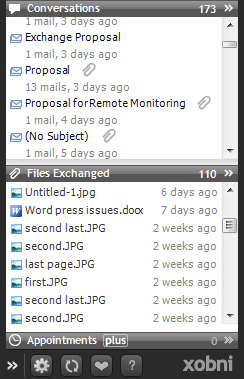 Now, this is just the tip of the iceberg. The way Xobni displays the conversations using a threaded style similar to Google’s Gmail is amazing. All emails upon indexing are grouped in to conversations based on the subject, people in To and CC header fields, etc.
Now, this is just the tip of the iceberg. The way Xobni displays the conversations using a threaded style similar to Google’s Gmail is amazing. All emails upon indexing are grouped in to conversations based on the subject, people in To and CC header fields, etc.
Each entry in the conversations panel will show the subject line of the email thread, a count of the emails the thread contains, as well as an approximate time that the last email in the conversation was sent. If the conversation contains an attached file, a small paper clip icon appears to the right of the subject line.
The title bar also totals the number of unique conversations. Clicking on the conversations bar expands the viewable area of conversations and gives you the option to filter the results. Clicking on any conversation entry consisting of more than one email will bring up a new sidebar frame showing the conversation thread.
The entry information will be shown at the top of the sidebar and the emails in the conversation are displayed just below that. If the email thread is longer than the sidebar can contain, there’s a detail slider, which can change the visible size of each email entry.
This way you can quickly find the right email that you’re looking for. If the conversation thread includes multiple people, they’re listed below in a panel called “People in Conversation”. Likewise, if there were any email attachments in that thread, these will be shown at the bottom of the sidebar in the “Files Exchanged” panel.
Each email entry in this view can be clicked on to further reveal the entire message. From here, you’re given the option to do standard email actions such as “Reply” and “Forward”. The “Open” button will open the original email from Outlook folders and the “View Conversation” button will take you back to the previous view of the entire conversation. Aside from the standard email header info, we can also see exactly where in the folder structure the email resides.
Xobni Analytics is another cool feature. This can be accessed from the menu bar of Outlook. Whether it’s the total volume of emails today, last week, entire year or the total volume of emails from your friend, analytics is the place to check all this out.
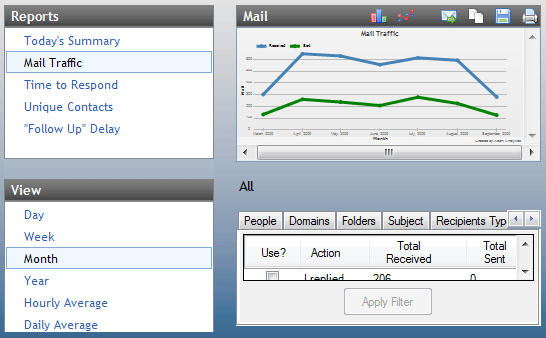
The data that’s displayed for the persons In and Out mail count, Rank, and Emails received graph are all powered behind the scenes by Analytics. One of the most widely used features within the Analytics window is the ability to determine own network rankings.
In short, Xobni is a Microsoft Outlook add-in that:
– Shows up previously hidden information about email interactions with people
– Allows to explore emails by contacts and conversations
– Performs lightning-fast searches
– Gives immediate access to files exchanged with contacts
– Allows to link Outlook and online social networks and data services such as LinkedIn, Facebook, and Hoover’s
– Indexes personal Yahoo! mail for integrated searching
– Provides an in-depth analysis of the overall flow of email traffic via Analytics
Go ahead and try out Xobni today. You won’t regret the decision. Xobni can be downloaded from http://www.xobni.com. If you manage to download and install it, do share your views here so that other visitors reading this post can read more about the user experiences from you.



6 comments
Pretty nice post. I just stumbled upon your blog and wanted to say that I have really enjoyed browsing your blog posts. In any case I’ll be subscribing to your feed and I hope you write again soon!
Good website, exactly where did you arrive up with all the current info in this article? I’m pleased I identified it even if, ill be checking back soon to check out what other content articles maybe you have.
Xobni is good, but not the best! Ok I know that is a matter of taste, but I find another tool much more helpful: Lookeen (www.lookeen.net) 🙂
Xobni has really a few nice features, but they are not for business work, more for playing around in private use! Beside this it is really huge, needs a lot of time for indexing and everthing gets a little bit slow…everthing what xobni can do lookeen can do too, just a tick better!;)
Will try and out for sure.
This is very helpful tool. It gives in-depth analytical reports.
Ya, I use the tool for analysis apart from the other features it provides. For example, with the help of Xobni, I can check how many alerts I received for the monitored devices in a nice graphical pattern.
Here are some more interesting links on this plug-in:
– Microsoft may buy Xobni
– Xobni turns down the offer of Microsoft
– Video of Bill Gates introducing Xobni